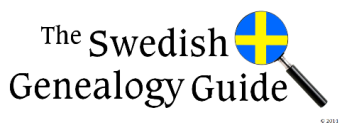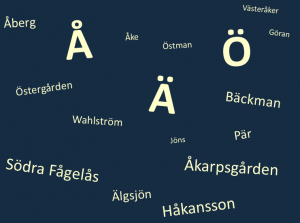The Swedish alphabet has 29 letters, A through Z plus Å, Ä, and Ö. Sometimes you will see other letters with marks above them such as é, á, ü, or ÿ, but these letters are considered variants of e, a, u, and y. Because the letters å, ä, and ö are letters in the Swedish alphabet, you should use them in your genealogical data entry, searching for Swedish genealogical websites, or using databases from Sweden. Here are some examples in correct spelling:
First Names:
Ake is Åke
Goran is Göran
Hakan is Håkan
Jons is Jöns
Par is Pär
Last Names:
Aberg is Åberg
Akerberg is Åkerberg
Backman is Bäckman
Oman is Öman
Ostman is Östman
Soderberg is Söderberg
Wahlstrom is Wahlström
Place Names:
Akarpsgarden is Åkarpsgården
Algsjon is Älgsjön
Ostergarden is Östergården
Sodra Fagelas is Södra Fågelås
Vasteraker is Västeråker
Here are some options to type the letters Å, Ä, and Ö on a English keyboard:
Use the 10 keypad in Windows
Hold down the Alt key and type one of codes below into the 10 keypad. When you let go of the Alt key, the letter will appear.
Å is 143
å is 134
Ä is 142
ä is 132
Ö is 153
ö is 148
MAC
To get the umlaut above a letter:
1. Hold down the Option key, and type u (the letter u).
2. Let go of the keys (don’t hold them down for step 3).
3. Type the vowel over which you want the umlaut to appear.
Hold the Shift key down in step 3 Above.
Option+A = å
Shift+Option+A = Å
Option + u, then a = ä
Option + u, then shift + A = Ä
Option + u, then o = ö
Option + u, then shift + O = Ö
Copy and Paste from a Swedish Website (Windows)
1. Find a Swedish website
2. Highlight a letter using the mouse, then with the mouse pointer on the highlighted text, do a right click on the mouse and choose copy (or hold down the Ctrl key and press the letter c).
3. Move the mouse pointer to the place want to paste. Click one time so the curser is active. Right click on the mouse and choose paste (or hold down the Crtl key and press the letter v).
Keyboard Settings (Windows)
Another option is to change the language input for your keyboard in Windows. In this method, you use the Control Panel to activate the Swedish keyboard. After the keyboard is activated you should see an icon in the lower right corner of your screen that looks like EN. Click on the EN to see a list with the option of choosing English or Swedish. Choose Swedish. The EN should have changed to SV.
As long as the icon is SV, you are using the Swedish keyboard. While in the Swedish keyboard mode the Å, Ä, and Ö can be used on your English keyboard as follows:
• Ä is the ‘ (or “ ) key
• Å is the [ (or { ) key
• Ö is the ; (or : ) key
For the upper case or lower case of each letter, use the Shift key as usual. While the Swedish keyboard is active, some keys on your English keyboard are rearranged too (especially on the number keys across the top.)
Here are instructions to change the language keyboard in Windows. Choose the operating system below:
Windows 8
1) Swipe (or move your mouse pointer) to the lower right corner of the screen and click on Settings
2) Change PC Settings
3) Tap or click on Time and language
4) Tap or click on Region and language
5) Tap or click on Swedish and then on Options
6) Tap or click Add a keyboard
7) Browse to the input method to keyboard, and click it
Windows 7
1) Click on the Windows symbol in the lower left corner of the screen
2) Control Panel
3) Look for Clock, Language, and Region. Click on the small link below the title that says Change keyboards or input methods
4) Change keyboards…
5) Leave it on the General tab and click on Add
6) Scroll down and click on the + symbol next to Swedish
7) Then click on the + symbol next to the word keyboard
8) Then click in the little empty box next to Swedish. This should create a check mark in the box.
9) Click on OK, Apply, OK, OK
10) Close the Control Panel box
Windows Vista
1) Click on the Windows symbol in the lower left corner of the screen
2) Control Panel
3) Regional and Language Options
4) Click on the Keyboards and Languages tab
5) Change keyboards…
6) Leave it on the General tab and click on Add…
7) Scroll down and click on the + symbol next to Swedish
8) Then click on the + symbol next to the word keyboard
9) Then click in the little empty box next to Swedish. This should create a check mark in the box.
10) Click on OK, Apply, OK, OK
11) Close the Control Panel box